1.Start new project in Vegas
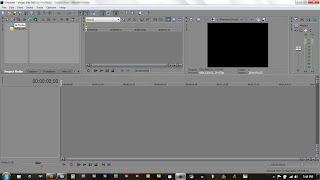 2.Import each instrument on a separate track.
2.Import each instrument on a separate track.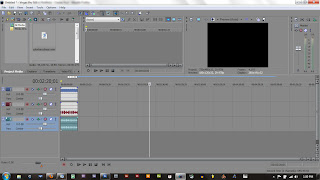 3. Go to File -> Properties -> Audio and select 5.1 surround from the Master Bus Mode drop down menu. Below that I set it to 3 buses because I have three tracks, I want the quality on the resample and stretch and low-pass filter to be at 'Best'
3. Go to File -> Properties -> Audio and select 5.1 surround from the Master Bus Mode drop down menu. Below that I set it to 3 buses because I have three tracks, I want the quality on the resample and stretch and low-pass filter to be at 'Best'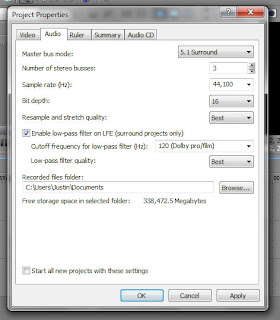 4. This should put the 5-speaker slider next to your tracks.
4. This should put the 5-speaker slider next to your tracks.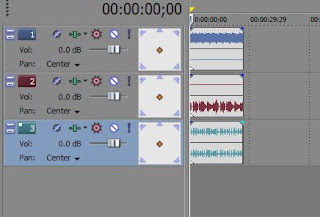 5.I already have my first two tracks split into the right and left channels so I will put the orange dot on the corresponding speaker. The third track I want on another speaker other than the left or right so I will put it on the rear right.
5.I already have my first two tracks split into the right and left channels so I will put the orange dot on the corresponding speaker. The third track I want on another speaker other than the left or right so I will put it on the rear right.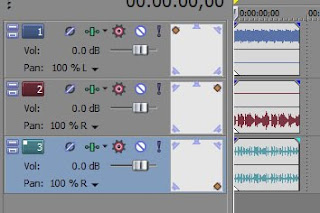
Unless you have a 5.1 surround sound sound card in your computer, you won't be able to hear the effects and would not be advisable for large projects with lots of surround sound effects, but if you export this as an AC3 file and burn it to a DVD, it should work in a DVD player hooked up to a surround sound system.
No comments:
Post a Comment